
WooCommerce URL Coupons
WooCommerce URL coupons
Description
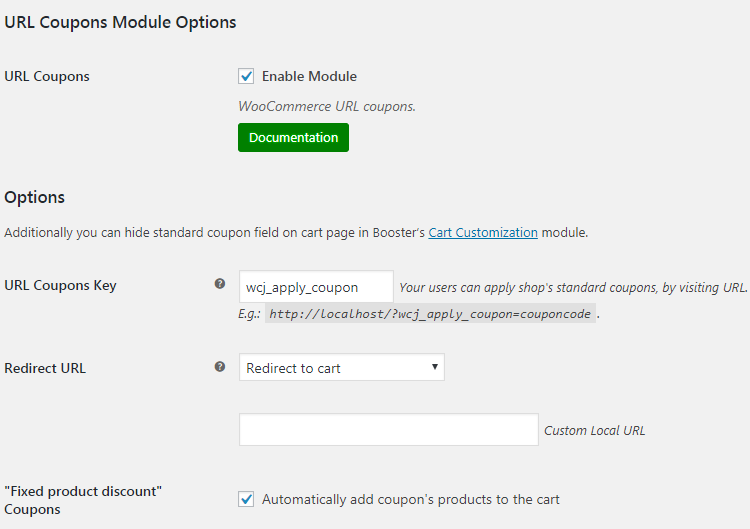
URL Coupons Module Options
- URL Coupons Key
- URL key. If you change this, make sure it’s unique and is not used anywhere on your site (e.g. by another plugin). Your users can apply shop’s standard coupons, by visiting URL. E.g.:
http://yourperfectsite.com/?wcj_apply_coupon=couponcode.- Default:
wcj_apply_coupon
- Default:
- Redirect URL
- Possible values: No redirect; redirect to cart; redirect to checkout; redirect to custom local URL.
- Default:
No redirect
- Default:
- Custom Local URL
- If redirect to custom local URL is selected, set URL here.
- Default: None
- “Fixed product discount” Coupons
- Automatically add coupon’s products to the cart.
- Default:
no
- Default:
Additionally you can hide standard coupon field on cart page in Booster’s Cart Customization module.
Accessible through:
- WooCommerce > Settings > Booster > Emails & Misc. > URL Coupons
Tested on ![]() WooCommerce 4.0.0 and
WooCommerce 4.0.0 and ![]() WordPress 5.3.2Plugin can be downloaded here. If there are any locked fields in the module, you will need to get Booster Plus to unlock them.
WordPress 5.3.2Plugin can be downloaded here. If there are any locked fields in the module, you will need to get Booster Plus to unlock them.
WooCommerce Booster ModulesWooCommerce CartWooCommerce CouponsWooCommerce URL Coupons

 #comment>
#comment>