
WooCommerce Shipping Time
Add delivery time estimation to WooCommerce shipping methods
Description
With WooCommerce Shipping Time module, you can add delivery time estimation to WooCommerce shipping methods.
General Options
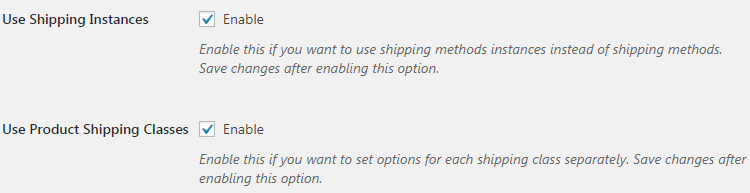
- Use Shipping Instances
- Enable this if you want to use shipping methods instances instead of shipping methods. Save changes after enabling this option.
- Default:
no
- Default:
- Use Product Shipping Classes
- Enable this if you want to set options for each shipping class separately. Save changes after enabling this option.
- Default:
no
- Default:
Shipping Time Options
Set estimated shipping time in days
This example below demonstrates settings with both “Use Shipping Instances” and “Use Product Shipping Classes” checkboxes enabled. There is single shipping zone (UK) with three shipping methods in it, and additional (“Small Items”) product shipping class:
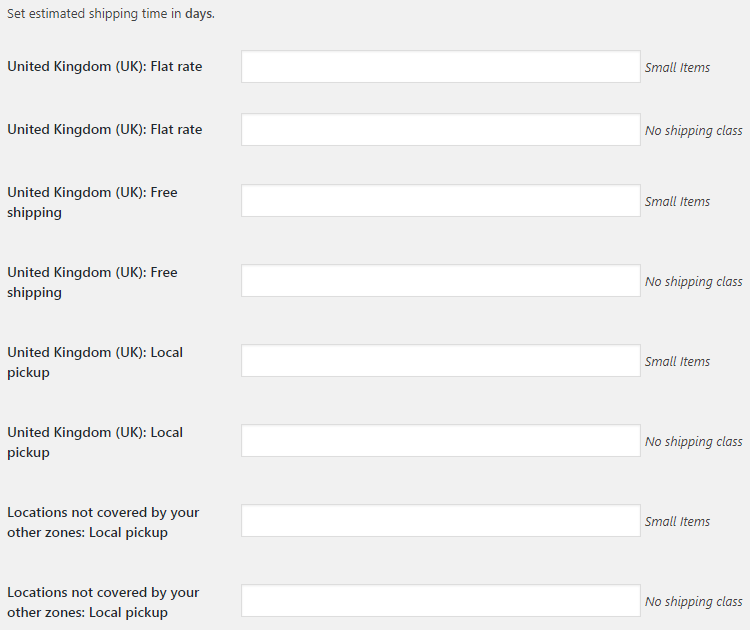
After you set estimated shipping time here, you can display it on frontend with , shortcodes.
Accessible through:
- WooCommerce > Settings > Booster > Shipping & Orders > Shipping Time
Tested on ![]() WooCommerce 4.0.0 and
WooCommerce 4.0.0 and ![]() WordPress 5.3.2Plugin can be downloaded here. If there are any locked fields in the module, you will need to get Booster Plus to unlock them.
WordPress 5.3.2Plugin can be downloaded here. If there are any locked fields in the module, you will need to get Booster Plus to unlock them.
WooCommerce Booster ModulesWooCommerce ShippingWooCommerce Shipping Time

