
WooCommerce Shipping Methods by Products
Set products, product categories or tags to include/exclude for WooCommerce shipping methods to show up
Description
WooCommerce Shipping Methods by Products module allows you to show or hide shipping methods depending on which products are added to the cart by the customer. Currently there are three sections in the module:
- shipping methods by products
- shipping methods by product categories
- shipping methods by product tags
Each section can be enabled or disabled with a checkbox. If you don’t need some option inside the section – leave it empty and it will be ignored.

Shipping Methods by Products Module Options
- Enable section
- Enable/disable one of the sections.
- Default:
yes
- Default:
- “Include” Options
- Enable this checkbox if you want all products in cart to be valid (instead of at least one). Check Usage Scenario #1 below.
- Default:
no
- Default:
- Shipping Method – Include
- If you fill in this option, then at least one of selected products / product categories / product tags must be added to the cart for shipping method to show up.
- Default: None
- Shipping Method – Exclude
- If you fill in this option, then if at least one of selected products / product categories / product tags is added to the cart – shipping method will be hidden.
- Default: None
Usage Scenario #1
Let’s say you have two product categories (A and B) and three shipping methods, and you want:
- If only category A products are in cart – only shipping method 1 is available.
- If only category B products are in cart – only shipping methods 2-3 are available.
- If both category A and category B products are in cart – all shipping methods 1-3 are available.
To cover the first two list items, all you need is to set (in “Shipping Methods by Product Categories” section) Shipping Method 1 > Include Product Categories to category A and Shipping Method 2-3 > Include Product Categories to category B. Exclude Product Categories options for all shipping methods should be left empty:
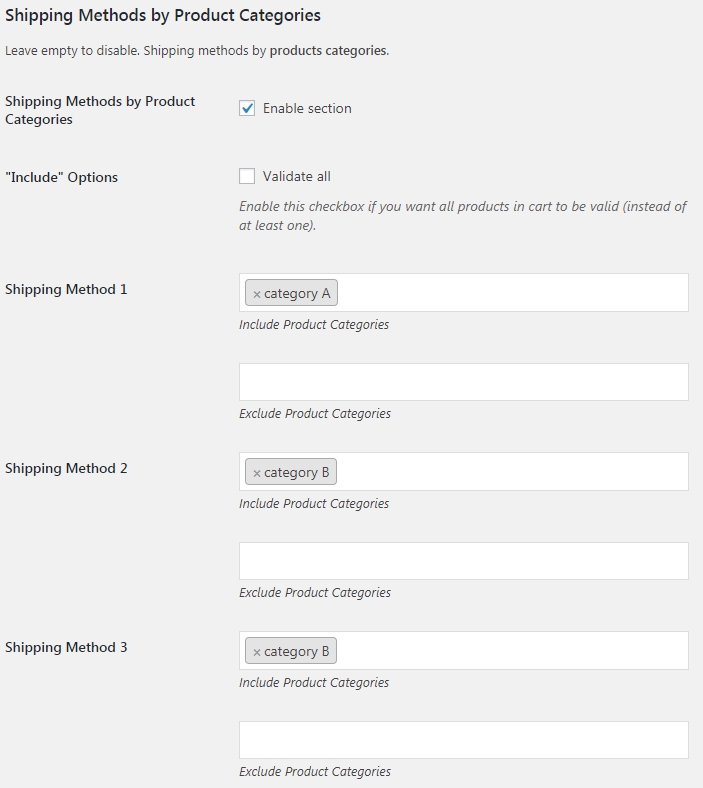
For the list item three (“If both category A and category B products are in cart…”) – you need to uncheck “Include” Options checkbox, as if you enable it, and both categories products are in cart, then no shipping methods will be available at all.
Accessible through:
- WooCommerce > Settings > Booster > Shipping & Orders > Shipping Methods by Products
Tested on ![]() WooCommerce 4.0.0 and
WooCommerce 4.0.0 and ![]() WordPress 5.3.2Plugin can be downloaded here. If there are any locked fields in the module, you will need to get Booster Plus to unlock them.
WordPress 5.3.2Plugin can be downloaded here. If there are any locked fields in the module, you will need to get Booster Plus to unlock them.
WooCommerce Booster ModulesWooCommerce ShippingWooCommerce Shipping Methods by ConditionWooCommerce Shipping Methods by Product CategoriesWooCommerce Shipping Methods by Product TagsWooCommerce Shipping Methods by Products

