
WooCommerce Shipping Methods by Cities
Set cities to include/exclude for WooCommerce shipping methods to show up
Description
WooCommerce Shipping Methods by Cities module allows you to set cities (include/exclude) for WooCommerce shipping methods to show up.
General Options
- Use Shipping Instances
- Enable this if you want to use shipping methods instances instead of shipping methods. Save changes after enabling this option.
- Default:
no
- Default:
Shipping Methods by Cities
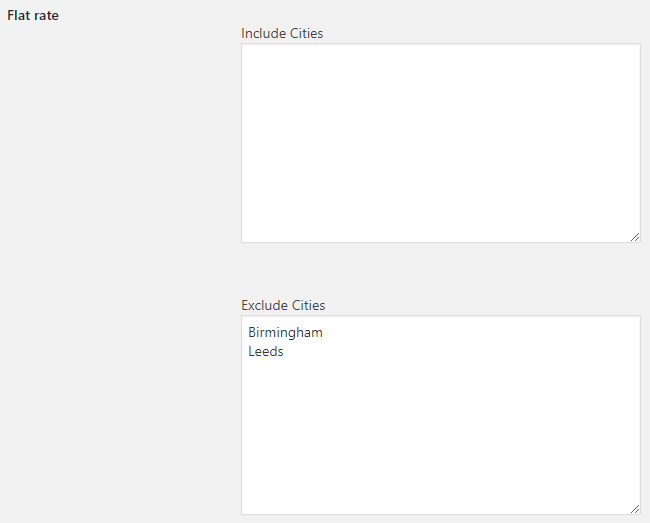
- Method X – Include Cities
- Leave empty to disable. Otherwise enter cities one per line.
- Default: None
- Method X – Exclude Cities
- Leave empty to disable. Otherwise enter cities one per line.
- Default: None
Advanced Options
- Filter Priority
- Set to zero to use the default priority.
- Default:
- Default:
Accessible through:
- WooCommerce > Settings > Booster > Shipping & Orders > Shipping Methods by Cities
Tested on ![]() WooCommerce 4.0.0 and
WooCommerce 4.0.0 and ![]() WordPress 5.3.2Plugin can be downloaded here. If there are any locked fields in the module, you will need to get Booster Plus to unlock them.
WordPress 5.3.2Plugin can be downloaded here. If there are any locked fields in the module, you will need to get Booster Plus to unlock them.
WooCommerce Booster ModulesWooCommerce Conditional ShippingWooCommerce Shipping

 #comment>
#comment>