
WooCommerce Orders
WooCommerce orders auto-complete; custom admin order list columns; admin order currency
Description
WooCommerce Orders module’s sections:
- Admin order currency
- Admin order navigation
- Orders auto-complete
- Country by IP
- Bulk regenerate download permissions for orders
Admin Order Currency
If you need to change order currency for existing order you can do so in this section. This may help if you are creating order manually i.e. from admin dashboard.
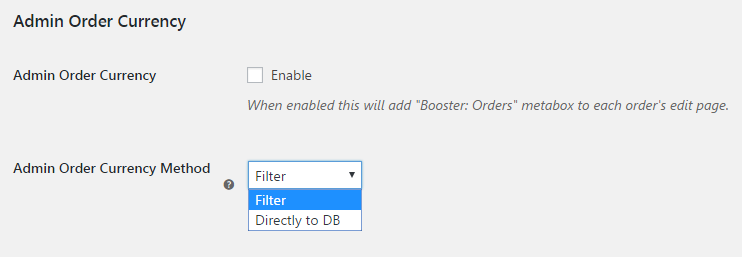
- Admin Order Currency
- When enabled this will add “Booster: Orders” metabox to each order’s edit page.
- Default:
no
- Default:
- Admin Order Currency Method
- Choose if you want changed order currency to be saved directly to DB, or if you want to use filter. When using filter method, changes will be active only when “Admin Order Currency” section is enabled. When using directly to DB method, changes will be permanent, that is even if Booster plugin is removed. Possible values: Filter; Directly to DB.
- Default:
Filter
- Default:
After section is enabled, metabox with currency selection drop down (with all shop’s currencies) is added to each order’s edit page.
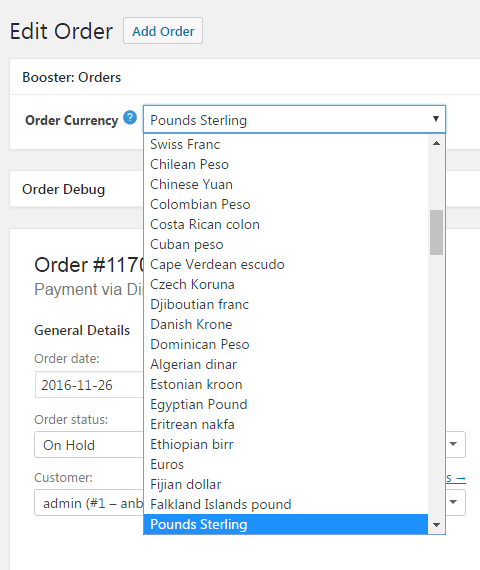
Admin Order Navigation

- Admin Order Navigation
- When enabled, this will add “Booster: Order Navigation” metabox to each order’s admin edit page. Metabox will contain “Previous order” and “Next order” links.
- Default:
no
- Default:
Orders Auto-Complete
This section lets you enable orders auto-complete function. If you’re selling digital products, you can give your customers instant gratification with the orders auto-complete function. When enabled, all new orders will be automatically marked as status completed.

- Auto-complete all WooCommerce orders
- E.g. if you sell digital products then you are not shipping anything and you may want auto-complete all your orders.
- Default:
no
- Default:
Country by IP

- Add Country by IP Meta Box
- When enabled this will add “Booster: Country by IP” metabox to each order’s edit page.
- Default:
no
- Default:
Bulk Regenerate Download Permissions for Orders
This section allows you to regenerate download permissions for multiple orders at once.
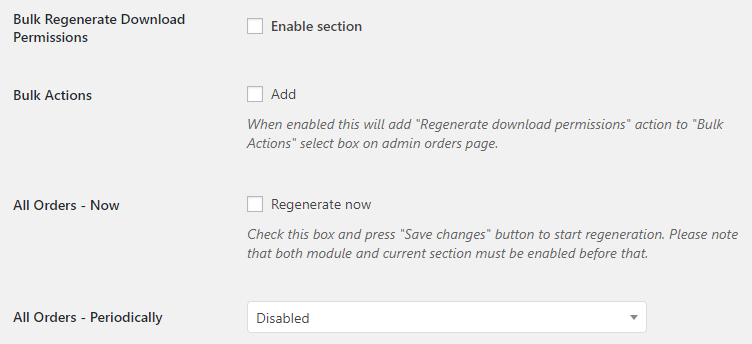
- Enable section
- Enables/disables section bulk regenerate download permissions section.
- Default:
no
- Default:
- Bulk Actions
- When enabled this will add “Regenerate download permissions” action to “Bulk Actions” select box on admin orders page.
- Default:
no
- Default:
- All Orders – Now
- Check this box and press “Save changes” button to start regeneration. Please note that both module and current section must be enabled before that.
- Default:
no
- Default:
- All Orders – Periodically
- Possible values: Disabled; Regenerate every 5 minutes; Regenerate every 15 minutes; Regenerate every 30 minutes; Regenerate hourly; Regenerate twice daily; Regenerate daily; Regenerate weekly.
- Default:
Disabled
- Default:
Accessible through:
- WooCommerce > Settings > Booster > Shipping & Orders > Orders
Tested on ![]() WooCommerce 4.0.0 and
WooCommerce 4.0.0 and ![]() WordPress 5.3.2Plugin can be downloaded here. If there are any locked fields in the module, you will need to get Booster Plus to unlock them.
WordPress 5.3.2Plugin can be downloaded here. If there are any locked fields in the module, you will need to get Booster Plus to unlock them.

 #comment>
#comment>