
WooCommerce Order Min/Max Quantities
Set min/max product quantities in WooCommerce order
Description
With WooCommerce Order Min/Max Quantities module you can set minimal and/or maximal item quantities for orders. Quantities can be set for all order (i.e. cart total quantity) or on per item basis.
Minimum Quantity Options
When setting minimum quantity requirements for the order you can require minimal quantity for the whole cart (Cart Total Quantity) and/or minimal quantity for each item in cart (Per Item Quantity). If you don’t need any of these options, just set its value to zero. In this section you can also set messages visible to the customers if minimal quantity requirements are not met.
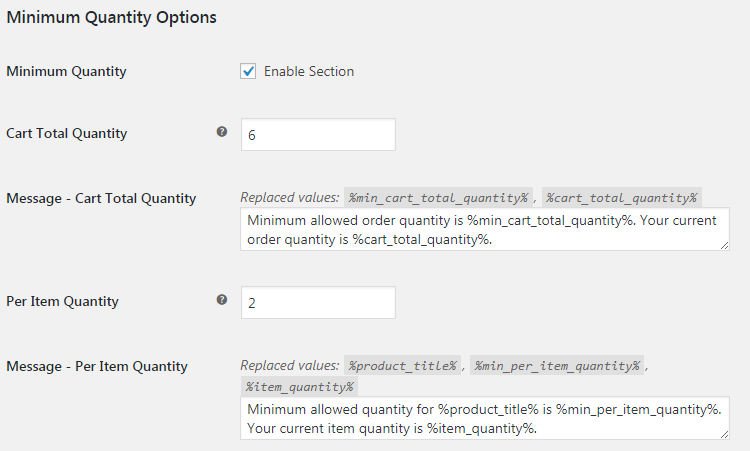
Maximum Quantity Options
Section is similar to the minimum quantity section, but instead maximum order quantity requirements are applied to the cart.
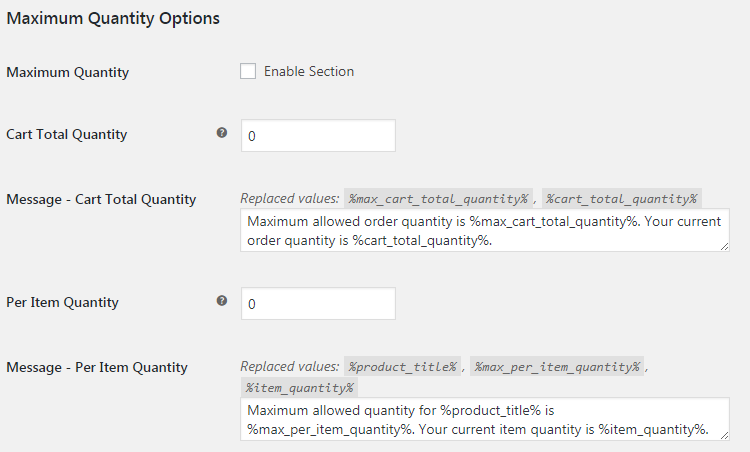
Predefined Values in Messages
When setting the messages, you can use predefined values that will be replaced with actual quantities. Those values are:
Cart Total Quantity
| Value | Replaced with |
|---|---|
%min_cart_total_quantity% |
Minimum required cart total quantity |
%max_cart_total_quantity% |
Maximum required cart total quantity |
%cart_total_quantity% |
Actual cart total quantity |
Per Item Quantity
| Value | Replaced with |
|---|---|
%product_title% |
Current item title |
%min_per_item_quantity% |
Minimum required current item quantity |
%max_per_item_quantity% |
Maximum required current item quantity |
%item_quantity% |
Actual current item quantity |
General Options
There are two more general options.
With Enable Cart Notices option you can enable or disable wrong quantity messages on WooCommerce cart page. If notices on cart are disabled, customer will only see notices on the checkout page.
With Stop Customer from Seeing Checkout on Wrong Quantities you can restrict user from viewing the checkout page if order quantity requirements are not met – in this case user will be redirected to the cart page if he tries to access the checkout page. With this option enabled, you probably want to enable cart notices, so customer would have the information on why he is not allowed to get to the checkout page.
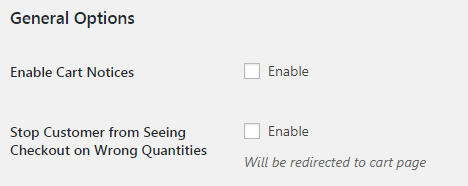
Accessible through:
- WooCommerce > Settings > Booster > Shipping & Orders > Order Min/Max Quantities
Tested on ![]() WooCommerce 4.0.0 and
WooCommerce 4.0.0 and ![]() WordPress 5.3.2Plugin can be downloaded here. If there are any locked fields in the module, you will need to get Booster Plus to unlock them.
WordPress 5.3.2Plugin can be downloaded here. If there are any locked fields in the module, you will need to get Booster Plus to unlock them.

