
WooCommerce Offer Your Price
Let your customers to suggest their price for products in WooCommerce
Description
WooCommerce Offer Your Price module allows your customers to suggest their price for products by adding a form to product pages.
Frontend View
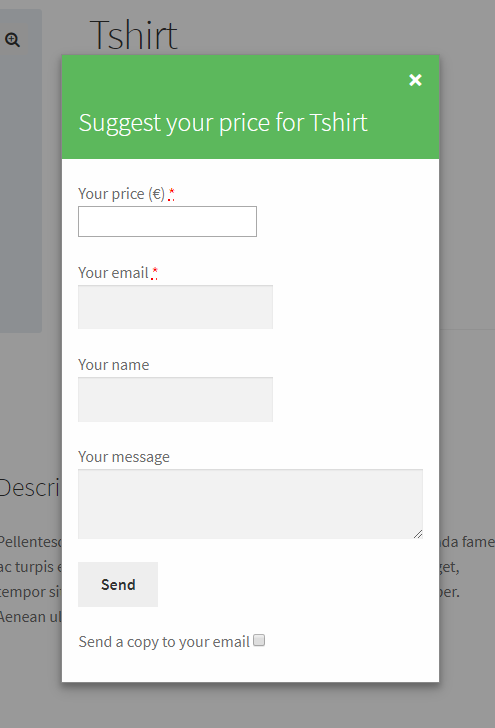
Offer Your Price – General Options
This section allows you to choose what products have the “Offer Your Price” form on their pages.
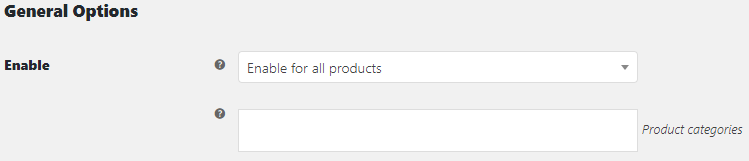
- Products
- Choose what products have the “Offer Your Price” form. Possible values: Enable for all products; Enable for all products with empty price; Enable per product; Enable per product category.
- Default:
Enable for all products
- Default:
- Product categories
- Add product categories where “Offer Your Price” form should be shown. Ignored if “Enable per product category” option is not selected above.
- Default: None
Offer Your Price – Button Options
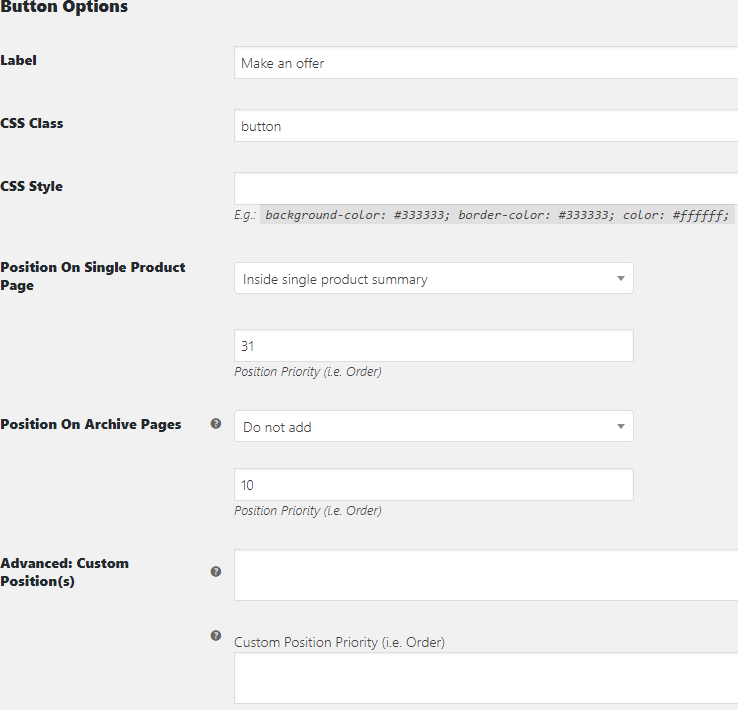
- Label
- Set button that opens the form label.
- Default:
Make an offer
- Default:
- CSS Class
- Set button CSS class.
- Default:
button
- Default:
- CSS Style
- Set button CSS style. E.g.:
background-color: #333333; border-color: #333333; color: #ffffff;- Default: None
- Position On Single Product Page
- Choose button position on Single Product page. Possible values: Do not add; Before single product; Before single product summary; Inside single product summary; Before add to cart form; After add to cart form; After single product summary; After single product.
- Default:
Inside single product summary
- Default:
- Position Priority (i.e. Order)
- Set button priority on Single Product page.
- Default:
31
- Default:
- Position On Archive Pages
- Choose button position on Archive pages. Possible values: Do not add; Before product; After product.
- Default:
Do not add
- Default:
- Position Priority (i.e. Order)
- Set button priority on Archive pages.
- Default:
10
- Default:
- Advanced: Custom Position(s)
- Add custom hook. If adding more than one hook, separate with vertical bar ( | ). Ignored if empty.
- Default: None
- Custom Position Priority (i.e. Order)
- Add custom hook priority. If adding more than one hook, separate with vertical bar ( | ).
- Default: None
Offer Your Price – Form and Notice Options
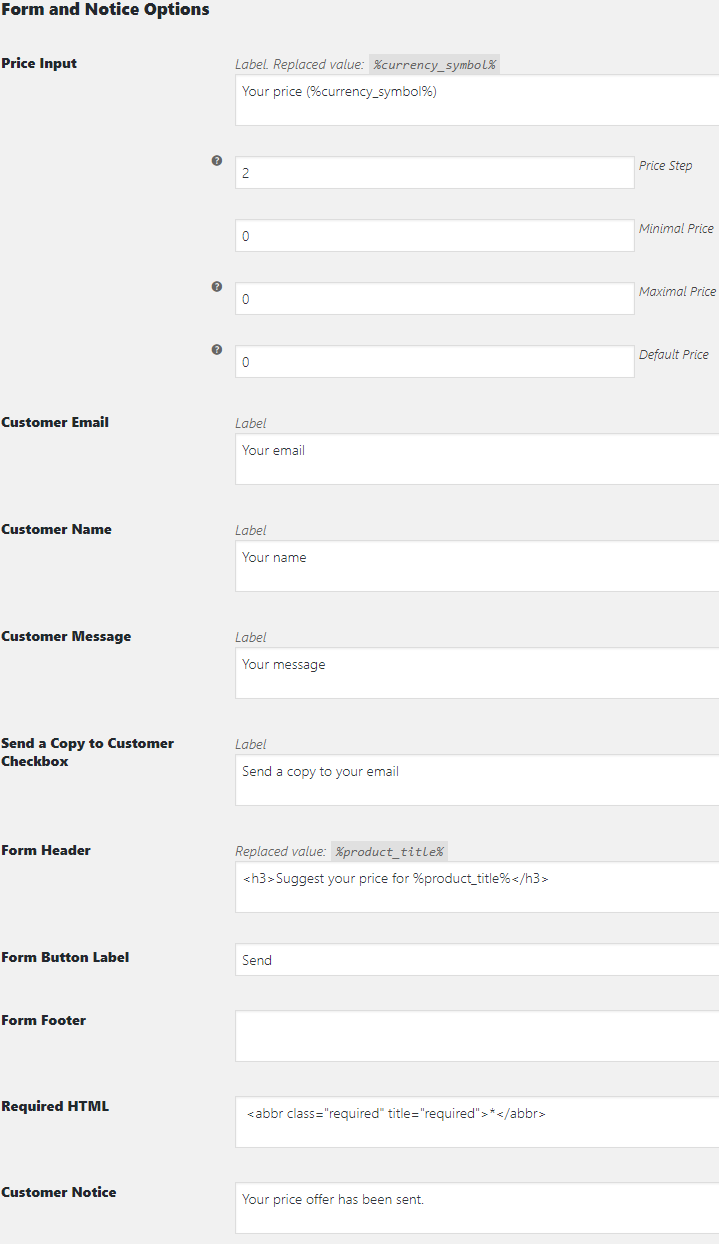
- Price Input
- Set price input field label. Replaced value:
%currency_symbol%- Default:
Your price (%currency_symbol%)
- Default:
- Price Step
- Set the number of decimals.
- Default:
- Default:
- Minimal Price
- Set the lowest price.
- Default:
- Default:
- Maximal Price
- Set the highest price. Set zero to disable.
- Default:
- Default:
- Default Price
- Set default price. Set zero to disable.
- Default:
- Default:
- Customer Email
- Set email input field label.
- Default:
Your email
- Default:
- Customer Name
- Set customer name input field label.
- Default:
Your name
- Default:
- Customer Message
- Set customer message input field label.
- Default:
Your message
- Default:
- Send a Copy to Customer Checkbox
- Set “Send a copy to your email” option label.
- Default:
Send a copy to your email
- Default:
- Form Header
- Set the form title (header) label. Replaced value:
%product_title%- Default:
Suggest your price for %product_title%
- Default:
- Form Button Label
- Set the “Send” button label.
- Default:
Send
- Default:
- Form Footer
- Set the form footer text.
- Default: None
- Required HTML
- Set “Required” message HTML.
- Customer Notice
- Set the customer notice text.
- Default:
Your price offer has been sent.
- Default:
Offer Your Price – Styling Options
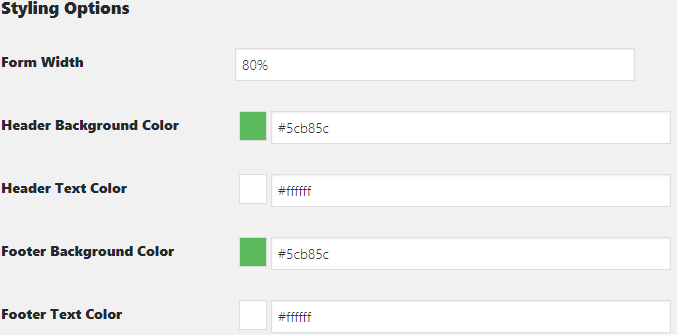
- Form Width
- Set the form width.
- Default:
80%
- Default:
- Header Background Color
- Set the form header background color.
- Default:
#5cb85c
- Default:
- Header Text Color
- Set the form header text color.
- Default:
#ffffff
- Default:
- Footer Background Color
- Set the form footer background color.
- Default:
#5cb85c
- Default:
- Footer Text Color
- Set the form footer text color.
- Default:
#ffffff
- Default:
Offer Your Price – Email Options
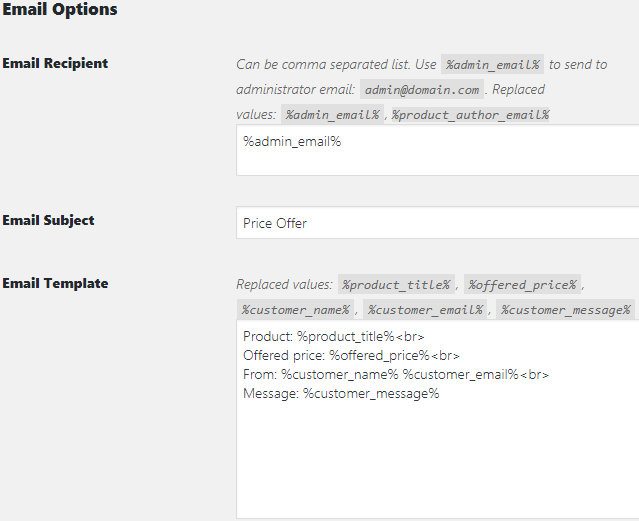
- Email Recipient
- Add email recipients. Can be comma separated list. Use
%admin_email%to send to administrator email. Replaced values:%admin_email%,%product_author_email%- Default:
%admin_email%
- Default:
- Email Subject
- Set email subject.
- Default:
Price Offer
- Default:
- Email Template
- Change email contents (template). Replaced values:
%product_title%,%offered_price%,%customer_name%,%customer_email%,%customer_message%- Default:
Product: %product_title%
Offered price: %offered_price%
From: %customer_name% %customer_email%
Message: %customer_message%
- Default:
Accessible through:
- WooCommerce > Settings > Booster > Prices & Currencies > Offer Your Price
Tested on ![]() WooCommerce 4.0.0 and
WooCommerce 4.0.0 and ![]() WordPress 5.3.2Plugin can be downloaded here. If there are any locked fields in the module, you will need to get Booster Plus to unlock them.
WordPress 5.3.2Plugin can be downloaded here. If there are any locked fields in the module, you will need to get Booster Plus to unlock them.



