
WooCommerce Export Tools
Export WooCommerce orders, customers and products
Description
With WooCommerce Export Tools module you can export WooCommerce orders, customers and products. Data can be displayed on screen and exported to CSV and/or XML. You can select predefined or custom date range and filter the fields. Currently there are 5 tools available:
- Export Customers
- Export Customers from Orders
- Export Orders
- Export Orders Items
- Export Products
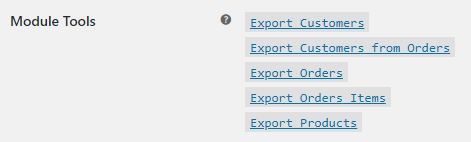
General Options
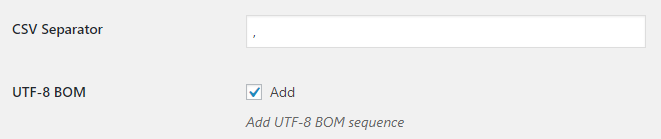
- CSV Separator
- Separator for CSV files.
- Default:
- Default:
- UTF-8 BOM
- Adds UTF-8 BOM sequence.
- Default:
yes
- Default:
Export Orders Options
Tools exports orders – one per line.
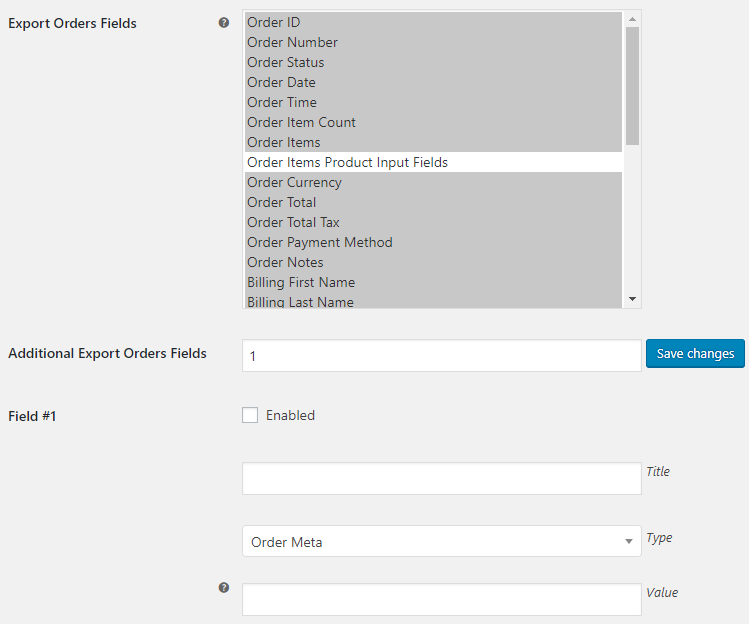
- Export Orders Fields
- Hold “Control” key to select multiple fields.
- Default:
Order ID; Order Number; Order Status; Order Date; Order Time; Order Item Count; Order Items; Order Currency; Order Total; Order Total Tax; Order Payment Method; Order Notes; Billing First Name; Billing Last Name; Billing Company; Billing Address 1; Billing Address 2; Billing City; Billing State; Billing Postcode; Billing Country; Billing Phone; Billing Email; Shipping First Name; Shipping Last Name; Shipping Company; Shipping Address 1; Shipping Address 2; Shipping City; Shipping State; Shipping Postcode; Shipping Country
- Default:
- Additional Export Orders Fields
-
- Default:
- Default:
- Field #X – Enabled
-
- Default:
no
- Default:
- Field #X – Title
-
- Default: None
- Field #X – Type
- Possible values: Order Meta; Order Shortcode.
- Default:
Order Meta
- Default:
- Field #X – Value
- If field’s “Type” is set to “Meta”, enter order meta key to retrieve (can be custom field name). If it’s set to “Shortcode”, use Booster’s Orders shortcodes here.
- Default: None
Export Orders Items Options
Tools exports orders – one item per line.
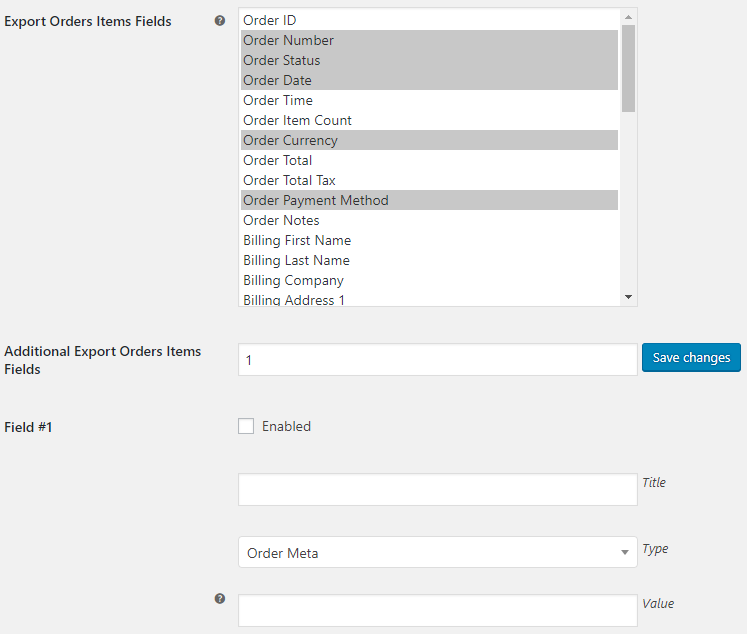
- Export Orders Items Fields
- Hold “Control” key to select multiple fields.
- Default:
Order Number; Order Status; Order Date; Order Currency; Order Payment Method; Item Name; Item Variation Meta; Item Quantity; Item Tax Class; Item Product ID; Item Variation ID; Item Line Total; Item Line Tax; Item Line Total Plus Tax
- Default:
- Additional Export Orders Items Fields
-
- Default:
- Default:
- Field #X – Enabled
-
- Default:
no
- Default:
- Field #X -Title
-
- Default: None
- Field #X -Type
- Possible values: Order Meta; Order Item Meta; Order Shortcode; Product Meta; Product Shortcode.
- Default:
Order Meta
- Default:
- Field #X -Value
- If field’s “Type” is set to “Meta”, enter order/product meta key to retrieve (can be custom field name). If it’s set to “Shortcode”, use Booster’s Orders/Products shortcodes here.
- Default: None
Export Products Options
Tools exports products.
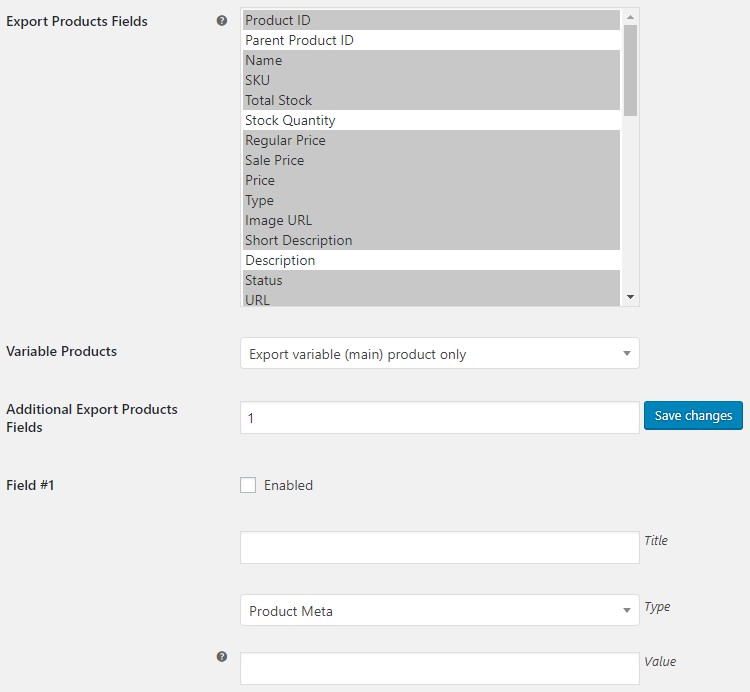
- Export Products Fields
- Hold “Control” key to select multiple fields.
- Default:
Product ID; Name; SKU; Total Stock; Regular Price; Sale Price; Price; Type; Image URL; Short Description; Status; URL
- Default:
- Variable Products
- Possible values: Export variable (main) product only; Export variation products only; Export variable (main) and variation products.
- Default:
Export variable (main) product only
- Default:
- Additional Export Products Fields
-
- Default:
- Default:
- Field #X – Enabled
-
- Default:
no
- Default:
- Field #X -Title
-
- Default: None
- Field #X -Type
- Possible values: Product Meta; Product Shortcode.
- Default:
Product Meta
- Default:
- Field #X -Value
- If field’s “Type” is set to “Meta”, enter product meta key to retrieve (can be custom field name). If it’s set to “Shortcode”, use Booster’s Products shortcodes here.
- Default: None
Export Customers Options
Tools exports customers from WordPress users list
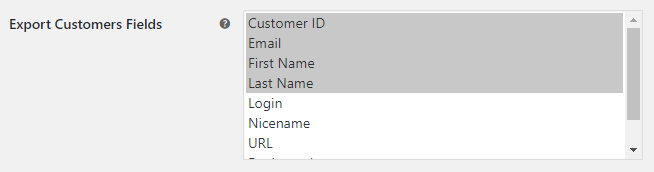
- Export Customers Fields
- Hold “Control” key to select multiple fields.
- Default:
Customer ID; Email; First Name; Last Name
- Default:
Export Customers from Orders Options
Tools exports customers, extracted from WooCommerce orders
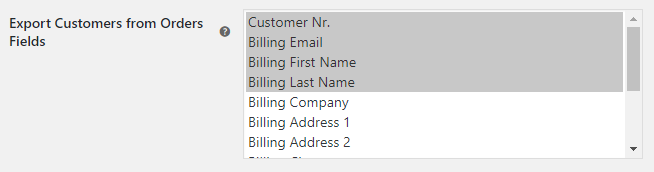
- Export Customers from Orders Fields
- Hold “Control” key to select multiple fields.
- Default:
Customer Nr.; Billing Email; Billing First Name; Billing Last Name; Last Order Date
- Default:
Tips & Tricks
Exporting Order Profit and Cost
If you need to export order profit and cost (calculated with Booster’s “Cost of Goods” module), please follow these steps:
- Go to “WooCommerce > Settings > Booster > Emails & Misc. > Export”.
- In “Export Orders Options” section, set Additional Export Orders Fields to
and click “Save changes”. - Now for “Field #1” set:
- Enabled –
Yes - Title –
Profit - Type –
Order Shortcode - Value –
- Enabled –
- For “Field #2” set:
- Enabled –
Yes - Title –
Cost - Type –
Order Shortcode - Value –
- Enabled –
Now if you open the “Export Orders” tool (in “Booster Tools > Export Orders”), you will be able to export it to CSV and/or XML.
Exporting Link to Order PDF Invoices
If you need to export order PDF documents (e.g. PDF invoices and packing slips) (generated with Booster’s “PDF Invoicing and Packing Slips” module), please follow these steps:
- Go to “WooCommerce > Settings > Booster > Emails & Misc. > Export”.
- In “Export Orders Options” section, set Additional Export Orders Fields to
and click “Save changes”. - Now for “Field #1” set:
- Enabled –
Yes - Title –
Invoice - Type –
Order Shortcode - Value:
http://localhost/wp-admin/edit.php?post_type=shop_order&invoice_type_id=invoice&order_id=&get_invoice=1
* you need to replace
http://localhost/with your server
- Enabled –
- For “Field #2” set:
- Enabled –
Yes - Title –
Packing slip - Type –
Order Shortcode - Value:
http://localhost/wp-admin/edit.php?post_type=shop_order&invoice_type_id=packing_slip&order_id=&get_invoice=1
* you need to replace
http://localhost/with your server
- Enabled –
Now if you open the “Export Orders” tool (in “Booster Tools > Export Orders”), you will be able to export it to CSV and/or XML. Please note that even if PDF document was not created for the order, the link will still be produced. Also please note that by default, links to PDF documents will be only accessible to users with administrator or shop manager user role. You can modify that with “Allowed User Roles” option in “WooCommerce > Settings > Booster > PDF Invoicing & Packing Slips > Display & Misc.”.
Accessible through:
- WooCommerce > Settings > Booster > Emails & Misc. > Export
Tested on ![]() WooCommerce 4.0.0 and
WooCommerce 4.0.0 and ![]() WordPress 5.3.2Plugin can be downloaded here. If there are any locked fields in the module, you will need to get Booster Plus to unlock them.
WordPress 5.3.2Plugin can be downloaded here. If there are any locked fields in the module, you will need to get Booster Plus to unlock them.

 #comment>
#comment>