
WooCommerce Custom Product Tabs
Add custom product tabs – globally or per product. Customize or completely remove WooCommerce default product tabs
Description
Have more information you want to share about your products? WooCommerce Custom Product Tabs module allows you to customize product pages by adding extra tabs or removing default WooCommerce product tabs. This can be enabled on a per-product or global (all products) basis. Add custom tabs to one product or all product pages!
Global Custom Product Tabs
To add custom product tab(s) globally (i.e. the same for all products):
- Go to WooCommerce > Settings > Booster > Products > Product Tabs
- Choose the number of custom tabs you want to add to all products and Save changes
- Create a Title, set a Priority (i.e. order) and the Content for each tab. You can use shortcodes in the Content field.
- Additionally you can choose to hide the tab from selected products, categories or tags, or show the tab for selected products/categories/tags only.
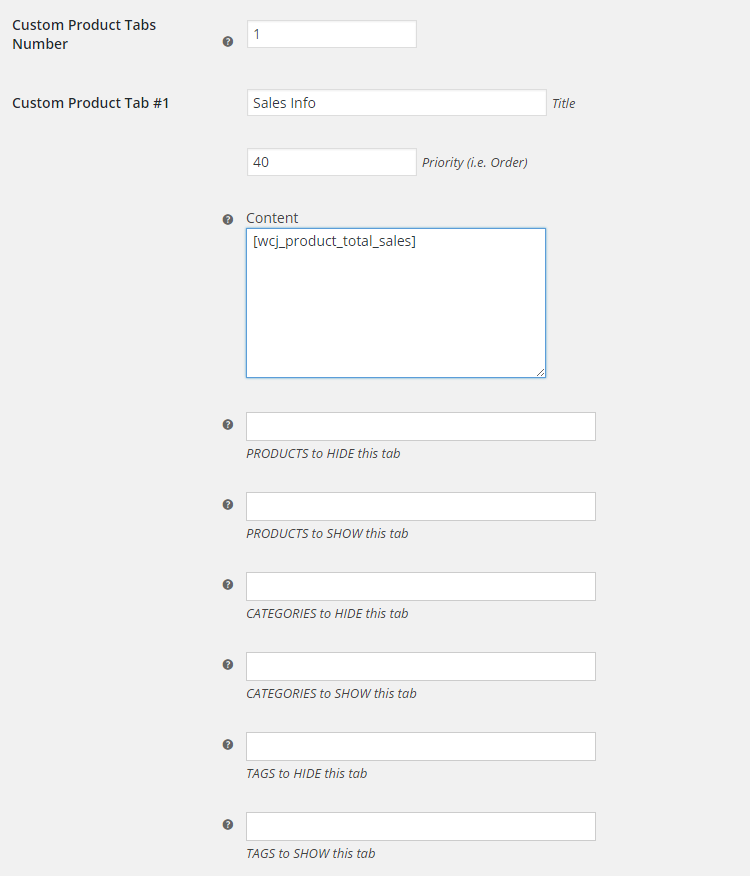
Per product Custom Product Tabs
To add custom tab(s) per product, (i.e. locally, for each product individually):
- Go to module’s settings in WooCommerce > Settings > Booster > Products > Product Tabs
- Check Enable Per Product Custom Product Tabs checkbox.
- Select if you want to use WordPress visual editor
- Optionally set default tabs for products. This is only default settings, you can change them for every product in product’s edit page.
- Go to the Product Edit screen for the selected product.
- Find the meta box named Booster: Custom Tabs
- Enter the number of custom tabs you wish to add to this product and save the changes.
- Create a Title, set a Priority (i.e. order) and add the Content for each tab. You can use shortcodes in the Content field.
All tabs (global or per-product) will be displayed only if Title and Content are NOT empty. You can create tabs that are visible only to some users, e.g. to create product sales data tab, which will be visible to shop manager only, set tab’s content to:
Default WooCommerce Product Tabs
This module also allows you to make changes to the default WooCommerce product tabs:
- Reorder the default WooCommerce product tabs.
- Rename any default WooCommerce product tab.
- Remove any or all default WooCommerce product tabs.
Accessible through:
- WooCommerce > Settings > Booster > Products > Product Tabs
Tested on ![]() WooCommerce 4.0.0 and
WooCommerce 4.0.0 and ![]() WordPress 5.3.2Plugin can be downloaded here. If there are any locked fields in the module, you will need to get Booster Plus to unlock them.
WordPress 5.3.2Plugin can be downloaded here. If there are any locked fields in the module, you will need to get Booster Plus to unlock them.
WooCommerce Booster ModulesWooCommerce Product TabsWooCommerce Products

 #comment>
#comment>
