
WooCommerce Custom Order Numbers
WooCommerce sequential order numbering, custom order number prefix, suffix and number width
Description
Now order numbers are sequential and customizable. Have you experienced or are you experiencing random order numbers being generated when customers purchase from your WooCommerce store? WooCommerce Custom Order Numbers module will help you set things straight! Enable this module to organize your future orders so each one is sequential. With this module you can:
- Set the next (i.e. first) order number to get things back in line (and, if you wish, renumerate all existing WooCommerce orders).
- Add a custom order number prefix, date prefix and/or suffix of your choosing.
- Define the custom order number width.
- Enable WooCommerce order tracking by custom number.
Order Numbers Module Options
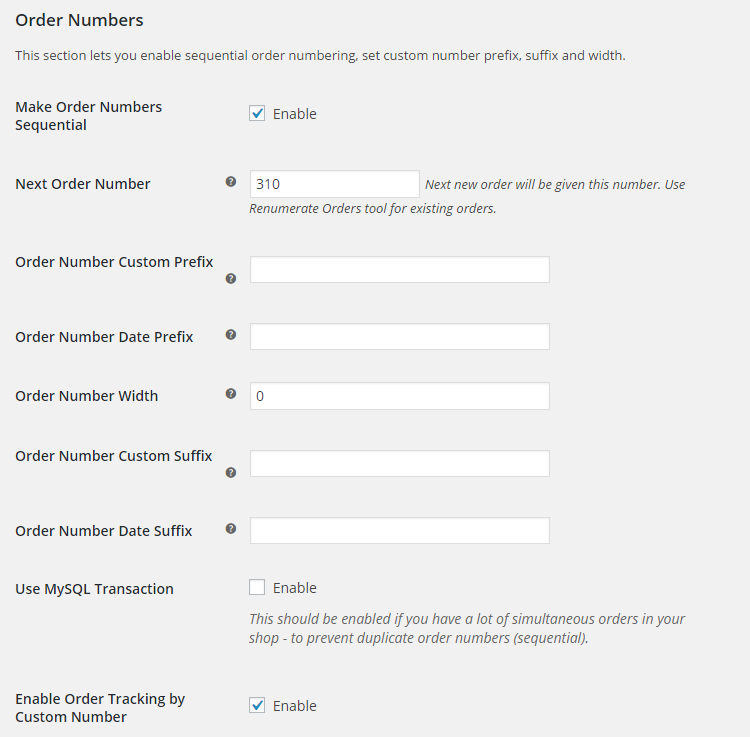
Order Numbers
This section lets you enable sequential order numbering, set custom number prefix, suffix and width.
- Number Generation
- Possible values are: sequential; order ID; random.
- Default:
Sequential
- Default:
- Next Order Number
- This will be ignored if sequential order numbering is disabled. Next new order will be given this number. Use Renumerate Orders tool for existing orders.
- Default:
- Default:
- Order Number Custom Prefix
- Prefix before order number (optional). This will change the prefixes for all existing orders.
- Default: None
- Order Number Date Prefix
- Date prefix before order number (optional). This will change the prefixes for all existing orders. Value is passed directly to PHP
date()function, so most of PHP date formats can be used. The only exception is usingsymbol in date format, as this symbol will be excluded from date. Try:Y-m-d-ormdy.- Default: None
- Order Number Width
- Minimum width of number without prefix (zeros will be added to the left side). This will change the minimum width of order number for all existing orders. E.g. set to
to have order number displayed as00001instead of. Leave zero to disable.- Default:
- Default:
- Order Number Custom Suffix
- Suffix after order number (optional). This will change the suffixes for all existing orders.
- Default: None
- Order Number Date Suffix
- Date suffix after order number (optional). This will change the suffixes for all existing orders. Same as with date prefix, value is passed directly to PHP
date()function, so most of PHP date formats can be used. The only exception is usingsymbol in date format, as this symbol will be excluded from date. Try:Y-m-d-ormdy.- Default: None
- Use MySQL Transaction
- This should be enabled if you have a lot of simultaneous orders in your shop – to prevent duplicate order numbers (sequential).
- Default:
yes
- Default:
- Enable Order Tracking by Custom Number
- Enables/disables order tracking by custom number.
- Default:
yes
- Default:
- Enable Order Admin Search by Custom Number
- Enables/disables order admin search by custom number.
- Default:
yes
- Default:
Orders Renumerate Tool Options
This section set options for the order renumerate tool.

- Sort by
- Set how you want orders to be sorted when using orders renumerate tool. Possible values: ID; Date; Last modified date; Random.
- Default:
Date
- Default:
- Sort Ascending or Descending
- Possible values: Ascending; Descending.
- Default:
Ascending
- Default:
Orders Renumerate Tool
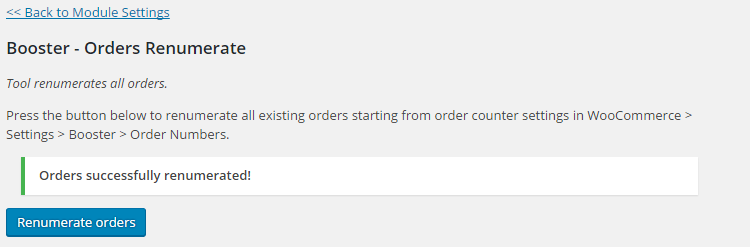
Accessible through:
- WooCommerce > Settings > Booster > Shipping & Orders > Order Numbers
- WooCommerce > Booster Tools > Renumerate Orders
Tested on ![]() WooCommerce 4.0.0 and
WooCommerce 4.0.0 and ![]() WordPress 5.3.2Plugin can be downloaded here. If there are any locked fields in the module, you will need to get Booster Plus to unlock them.
WordPress 5.3.2Plugin can be downloaded here. If there are any locked fields in the module, you will need to get Booster Plus to unlock them.
WooCommerce Booster ModulesWooCommerce Custom Order NumbersWooCommerce Orders

 #comment>
#comment>