
WooCommerce Checkout Fees
Add fees to WooCommerce cart & checkout
Description
WooCommerce Checkout Fees module allows you to add fees (e.g. handling, processing) to WooCommerce cart and checkout. Fee amount can be fixed value or percent from cart total.
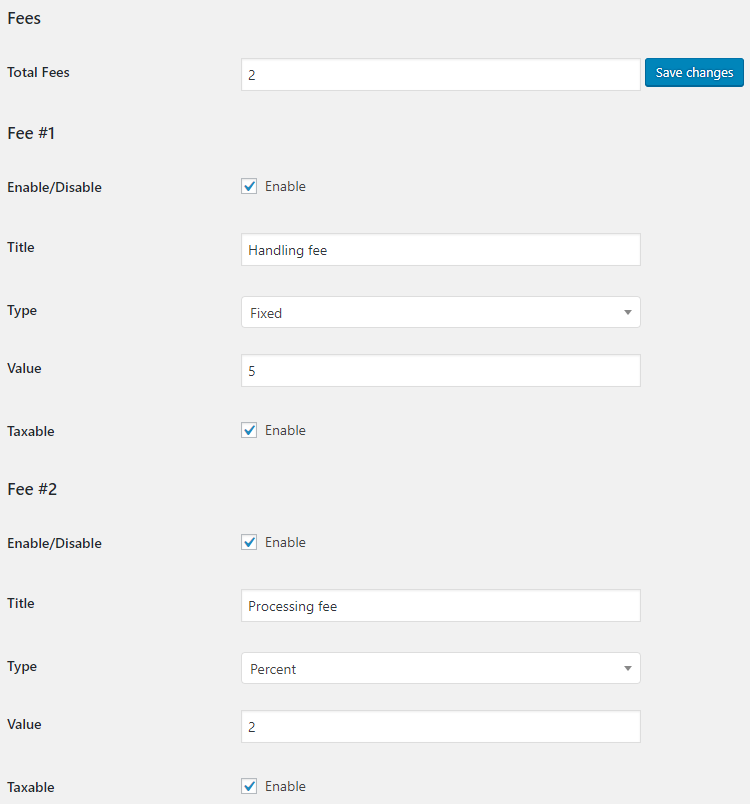
Options
- Total Fees
- Sets number of the checkout fees you want to add. Press “Save changes” button after setting this number to see new option fields.
- Default:
- Default:
Fee Options
- Enable/Disable
- Enables/disables the current fee.
- Default:
yes
- Default:
- Title
- Sets current fee title on frontend.
- Default:
Fee #1
- Default:
- Type
- Sets current fee type. Possible values: Fixed; Percent.
- Default:
Fixed
- Default:
- Value
- Sets current fee value.
- Default:
- Default:
- Taxable
- Sets if current fee is taxable or not.
- Default:
yes
- Default:
- Checkout Field
- If you want fee to be added only if some checkout field is enabled, enter field’s key here. For example, if you have added one custom billing checkout field with Booster’s “Checkout Custom Fields” module, enter billing_wcj_checkout_field_1 here. Ignored if empty (i.e. fee will be always added).
- Default: None
If you need fee to be added only in case if some payment gateway is selected by customer, please check Booster’s WooCommerce Payment Gateways Fees and Discounts module.
Accessible through:
- WooCommerce > Settings > Booster > Cart & Checkout > Checkout Fees
Tested on ![]() WooCommerce 4.0.0 and
WooCommerce 4.0.0 and ![]() WordPress 5.3.2Plugin can be downloaded here. If there are any locked fields in the module, you will need to get Booster Plus to unlock them.
WordPress 5.3.2Plugin can be downloaded here. If there are any locked fields in the module, you will need to get Booster Plus to unlock them.
WooCommerce Booster ModulesWooCommerce CartWooCommerce CheckoutWooCommerce Fees

 #comment>
#comment>