
WooCommerce Bookings
Add bookings products to WooCommerce
Description
WooCommerce Bookings module will add bookings (that is date based) products to your WooCommerce store.
To add bookings products to WooCommerce with Booster plugin:
- Enable Bookings module in WooCommerce > Settings > Booster > Products > Bookings
- Click add or edit existing product and find Booster: Bookings meta box.
- Set Enabled to Yes
- You can set product type to variable, and add some variations. For example Persons
Admin Settings
In admin settings you can customize labels and messages for you customers.
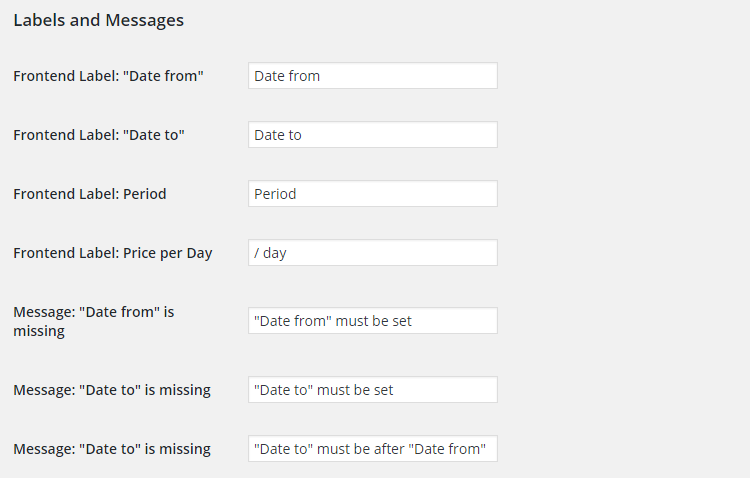
Additionally you can choose if you want quantity input to enabled or disabled at frontend.

Frontend
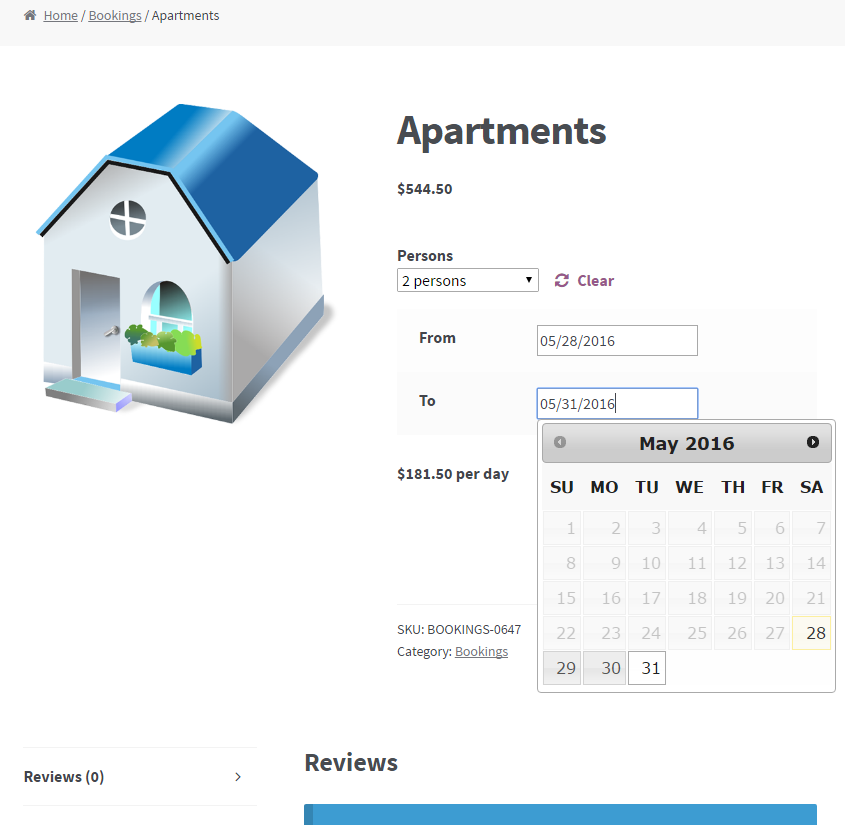
Accessible through:
- WooCommerce > Settings > Booster > Products > Bookings
Tested on ![]() WooCommerce 4.0.0 and
WooCommerce 4.0.0 and ![]() WordPress 5.3.2Plugin can be downloaded here. If there are any locked fields in the module, you will need to get Booster Plus to unlock them.
WordPress 5.3.2Plugin can be downloaded here. If there are any locked fields in the module, you will need to get Booster Plus to unlock them.
WooCommerce BookingsWooCommerce Booster ModulesWooCommerce Products

