
WooCommerce Admin Products List
Customize WooCommerce admin products list
Description
WooCommerce Admin Products List module allows you to customize Woocommerce admin products list (i.e. list at “your site admin dashboard > Products > All Products”). You can:
- add custom columns,
- change columns order.
Admin Products List – Custom Columns
This section lets you add custom columns to WooCommerce products list.
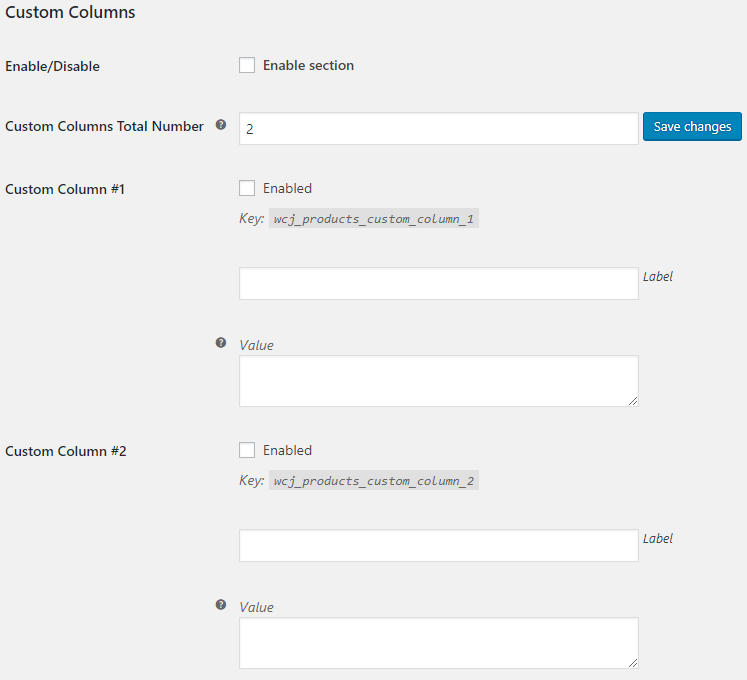
- Enable/Disable
- Enables “Custom Columns” section.
- Default:
no
- Default:
- Custom Columns Total Number
- Set the number of additional custom columns here.
- Default:
- Default:
- Custom Column #X – Enabled
- Enable/disable custom column.
- Default:
no
- Default:
- Custom Column #X – Label
- Custom column’s title.
- Default: None
- Custom Column #X – Value
- Custom column’s value. You can use shortcodes and/or HTML here.
- Default: None
Admin Products List – Columns Order
If you wish to change the columns order in admin products list, you can do so with this section. Just enter columns in required order, one column ID per line.
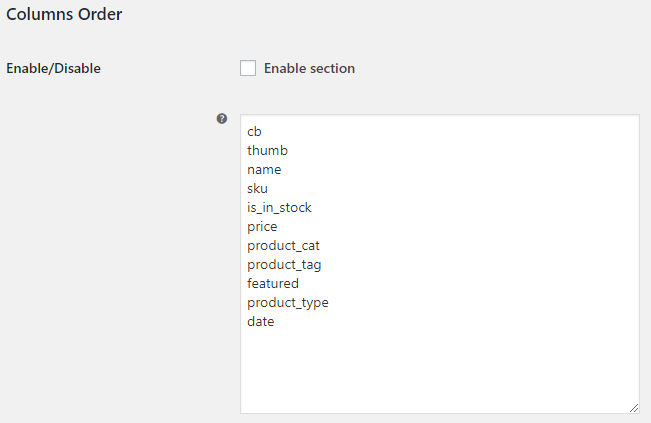
- Enable/Disable
- Enables columns order section.
- Default:
no
- Default:
- Columns Order
-
- Default:
cb
thumb
name
sku
is_in_stock
price
product_cat
product_tag
featured
product_type
date
- Default:
Examples
With Booster you can add custom columns to admin products list. Best way to add columns is to use Booster’s products shortcodes. For example, you can add available product variations to admin products list with shortcode.
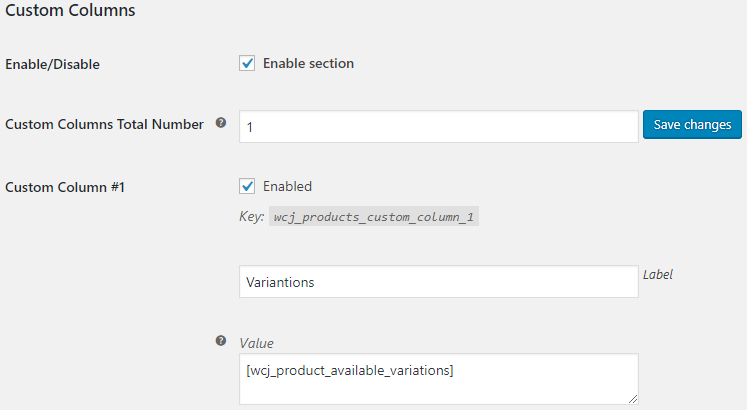
Admin Products List:

Accessible through:
- WooCommerce > Settings > Booster > Products > Admin Products List
Tested on ![]() WooCommerce 4.0.0 and
WooCommerce 4.0.0 and ![]() WordPress 5.3.2Plugin can be downloaded here. If there are any locked fields in the module, you will need to get Booster Plus to unlock them.
WordPress 5.3.2Plugin can be downloaded here. If there are any locked fields in the module, you will need to get Booster Plus to unlock them.

